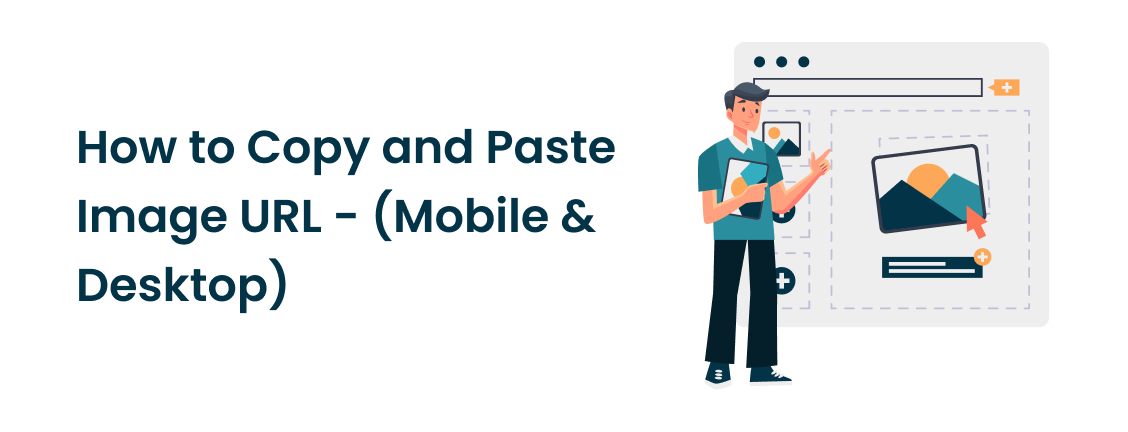Suppose you want to search for an image online with someone else or want to find similar pictures. But if you don’t have its Uniform Resource Locator (URL), you may not be able to do that. A URL of the image helps others and search engines, such as Google and Safari, locate the picture easily. But how can a newbie copy the image URL and paste it wherever they want?
Well, to help in such situations, we have created a quick guide that explains how to copy and paste an image URL on any device. Let’s get into it!
What is an Image URL?
If you are a new user, understanding the image URL would be beneficial for you. Here’s the quick definition of it.
An image URL is an online web address that points to an image file stored on a server. Every indexed image has its own unique URL, which helps search engines easily access and load the image when a user searches for it.
For instance, if you upload an image to your website, the its URL will be https://yourwebsite.com/images/name-of-the-image.jpg.” That “name-of-the-image” you would pick also help Google rank your image in the relevant searches. If the name is “best-air-purifier-with carbon filter” than Google will show your image whenever user search for “best air purifier,” “air purifier,” etc.
How to Copy and Paste Any Image URL?
Copying and pasting a URL isn’t a complicated process. With just a few clicks, this can be done easily. For further clarification, here’s how to copy and paste an image URL on both mobile and desktop.
For Mobile Users (iPhone & Android)
Here’s how you can copy and paste the image URL anywhere you want.
On Android:
Here’s how you can copy and paste an image URL using your browser:
-
Navigate to your browser.
-
Search for any image like “green flowers” and head to the image section.
-
Open any image you like, and on the top right, you will see a three-dot button.
-
Click on the three-dot icon, and you will see the share button. When you share the image, it will generate the image URL. Click on it, and the URL will be copied to your clipboard.
-
You can also open the image in a new tab and copy its URL from the search bar.
-
Now, if you want to search for similar images, open the reverse image search tool and paste it into it. Within seconds, it will provide you with similar images.
This method allowed you to copy and paste the image URL by searching for the image in the browser. But if the image is saved in your local storage, the method is different. Here’s how to copy and paste an image URL from your Android storage:
-
Open the image and click on the “Share” button.
-
There, you will see the “Google Photos” icon. Click on it.
-
It will take a few seconds to upload the image to Google Photos. Afterward, navigate to the Google Photos app and open that certain image in there.
-
There, you will locate the “Share” button. Clicking on that will open a menu where you will see the “Create link” option.
-
Click on it, and the image URL will be copied to your clipboard. You can also test the link by pasting it into your browser.
-
You can then share that link to anyone, and they will be able to view or download the image you shared.
On iPhone:
The process of copying an image URL from Safari or any other browser is the same as discussed above.
-
You search for an image in Safari.
-
Open it, and from the share button, you can generate the image URL.
-
Copy that image URL and send it to anyone you want.
But the process of copying the image URL from iPhone storage is a bit different. But don’t worry! We got your back. Here’s how you can do that:
-
Click on the Photos app on your iPhone and open the image.
-
You will see a share button below the image. Click on that button.
-
In there, you will find the “Copy iCloud Link” button. Click on that button, and it will prepare an iCloud URL of the image.
-
That link will be copied to the clipboard automatically, and you can share it with your friends and family. They can easily download or view the image in the same quality.
For Desktop Users
If you are a desktop user and want to copy and paste an image URL so that you can share it with another person or look up similar images, here’s the complete process:
-
On a Windows desktop, if you have an image saved to your storage, simply upload it to your Google Drive or Google Photos.
-
Make sure the image is accessible to everyone.
-
Now, generate the image URL and voila!
-
You can share it with anyone you want, and they can easily view or download the image.
Conversely, here’s how to copy and paste a picture URL from a browser:
-
Open your preferred browser, Chrome or Safari, and type in the keyword.
-
In the image section, you will find countless images.
-
Open your preferred one and left-click on it.
-
There, you will see the “Copy image address” option.
From there, you can copy the image URL and paste it wherever you want, like in a reverse image search tool to find matching photos or share it with your friends and family via any social channel.
Conclusion
You can easily copy and paste an image URL, whether you are using a desktop or mobile device. This guide covers all the necessary steps for Android, iPhone, and computer users, whether you want to share an image, do a reverse search, or save the link for future use. It takes just a few taps or clicks to access and share image URLs, allowing you to organize and enhance your online tasks.